By: T3 Since: Jul 2017 Licence: MIT
- 1. Quick Start
- 2. Features
- 2.1. Viewing help : `help `
- 2.2. Adding a task :
add / a / + - 2.3. Adding a tag :
add tag / a tag / + tag - 2.4. Deleting a task :
delete / del / d / - - 2.5. Deleting a tag :
delete tag / del tag / d tag / - tag - 2.6. Listing all tasks :
list / l - 2.7. Finding a task :
find / f - 2.8. Undoing the last action :
undo / u - 2.9. Redoing the undone action :
redo / r - 2.10. Editing a task :
edit / e - 2.11. Marking a task as complete :
mark / m - 2.12. Marking a task as incomplete :
unmark / un - 2.13. Editing the default options :
option / options / o - 2.14. Saving list :
save / s - 2.15. Loading list :
load - 2.16. Clearing list :
clear / c - 2.17. Quitting 2Do :
exit / quit / q / x
- 3. FAQ
- 4. Command Summary
1. Quick Start
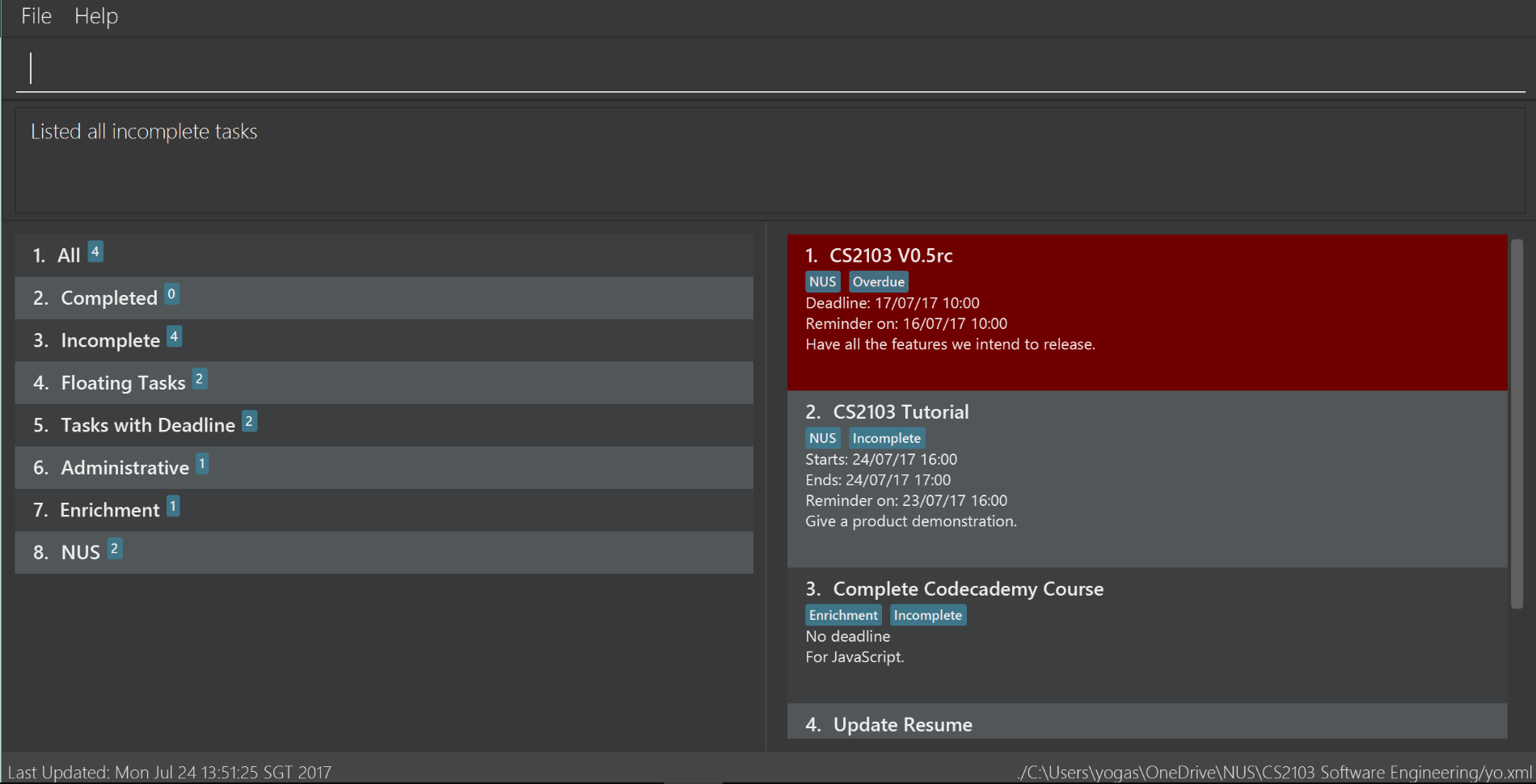
Figure 2.1.1 : GUI with pre-loaded tasks
-
Ensure you have Java version
1.8.0_60or later installed in your Computer.Having any Java 8 version is not enough.
This app will not work with earlier versions of Java 8. -
Download the latest
2Do.jarfrom the releases tab. -
Copy the file to the folder you want to use as the home folder for your to-do list.
-
Double-click the file to start the application. The GUI should appear in a few seconds.
-
When the application starts up, tasks due within a certain amount of time (the default is 1 day) will be displayed.
-
To interact with the task manager, open the main application.
-
You will then see a list of your tasks sorted by due date.
-
Below the list, there is a command box. Type a command in the command box and press Enter to execute it.
e.g. typinghelpand pressing Enter will display all commands available. -
Some example commands you can try:
-
add n/projectX: adds a task with projectX as its name -
list: lists all incomplete tasks -
delete 2: deletes the 2nd task shown in the current list -
quit: quits 2Do
-
-
Refer to the Features section below for details of each command.
2. Features
Legend
Arguments
Dates
Time
2.1. Viewing help : `help `
Format: help [name of command]
Example: help add
2.2. Adding a task : add / a / +
2.2.1. General
Format 1: add n/{name} s/[start] e/[end] d/[description] t/[tag1, tag2,…] a/[alarm]
Example: add n/CS2103 Meetup s/03/05/17 1200 e/03/05/17 1400 d/Reunion lunch t/Reunion a/2 days
2.2.2. Floating tasks
Format: add n/{name} d/[description] t/[tag1, tag2,…] a/[alarm]
Example: add n/Complain about CS2103 d/To destress t/NUS a/15/07/17 1200
2.2.3. Tasks with deadlines
Format: add n/{name} e/{end} d/[description] t/[tag1, tag2,…] a/[alarm]
Example: add n/Complete CS2103 V0.2 e/10/07/17 1000 d/Ensure project is at least a minimum viable product t/NUS a/2 days
2.2.4. Events
Format: add n/{name} s/{start} e/{end} d/[description] t/[tag1, tag2,…] a/[alarm]
Example: add n/CS2103 final exams s/28/07/17 1430 e/28/07/17 1630 d/Pray hard t/NUS a/2 days
2.3. Adding a tag : add tag / a tag / + tag
Format: add tag {tag name} {indices of the tasks to include under the tag}
Example: add tag NUS 1,2,3,8
2.4. Deleting a task : delete / del / d / -
2.4.1. General
Format: delete {index}
Example: delete 1
2.5. Deleting a tag : delete tag / del tag / d tag / - tag
Format: delete tag {index of tag in tag list}
Example: delete tag 7
2.6. Listing all tasks : list / l
Format: list [/h] [/f] s/[start] e/[end] t/[tag1, tag2,…]
Example: list s/05/03/17 1200 t/project t/personal
2.7. Finding a task : find / f
Format: find [/h] {keyword}
Example: find work
2.8. Undoing the last action : undo / u
Format: undo
Example: undo
2.9. Redoing the undone action : redo / r
Format: redo
Example: redo
2.10. Editing a task : edit / e
Format: edit {index} n/[new name] s/[new start] e/[new end] d/[new description] t/[new tags] a/[new alarm]
Example: `edit 2 n/CS2103 s/19/06/17 1000 e/28/07/17 1630 d/Special Term t/NUS `
2.11. Marking a task as complete : mark / m
Format: mark {index}
Example: mark 4
2.12. Marking a task as incomplete : unmark / un
Format: unmark {index}
Example: unmark 4
2.13. Editing the default options : option / options / o
Format: option a/[alarm] m/[mark completion automatically]
Example: option a/1 minute m/true
2.14. Saving list : save / s
Format: save [directory]
Example: save C:\Program Files\Common Files\2Do.xml
2.15. Loading list : load
Format: load [directory]
Example: load C:\Program Files\Common Files\2Do.xml
2.16. Clearing list : clear / c
Format: clear `
Example: `clear
2.17. Quitting 2Do : exit / quit / q / x
Format: quit
Example: quit
3. FAQ
Q: How do I save my to-do list?
A: The data is saved in the hard drive automatically, by default as data/2Do.xml in the directory of the application, after any command that changes the data. There is no need to save manually. However, you may save it as another file using our Save Command.
Q: How do I transfer my data to another Computer?
A: Install the application in the other computer and overwrite the empty data file it creates with the file that contains the data of your previous to-do list folder.
4. Command Summary
| Command | Main Format | Example |
|---|---|---|
help |
help [name of command] |
|
add / a / |
add n/{name} s/[start] e/[end] d/[description] t/[tag1, tag2,…] a/[alarm] |
|
add tag / a tag / + tag |
add tag {tag name} {indices of the tasks to include under the tag} |
|
delete / del / d / - |
delete [-h] {index} |
|
delete tag / del tag / d tag / - tag |
delete tag {index of tag in tag list} |
|
list / l |
list [/h] [/f] s/[start] e/[end] t/[tag1, tag2,…] |
|
find / f |
find [/h] {keyword} |
|
undo / u |
undo |
|
redo / r |
redo |
|
edit / e |
edit {index} n/[new name] s/[new start] e/[new end] d/[new description] t/[new tags] a/[new alarm] |
`edit 2 n/CS2103 s/19/06/17 1000 e/28/07/17 1430 d/Special Term t/NUS a/2 days ` |
mark / m |
mark {index} |
|
unmark / un |
unmark {index} |
|
option / options / o |
option a/[alarm] m/ [mark completion automatically] |
|
save / s |
save [directory] |
|
load |
load [directory] |
|
clear / c |
clear |
|
exit / quit / q / x |
quit |
|